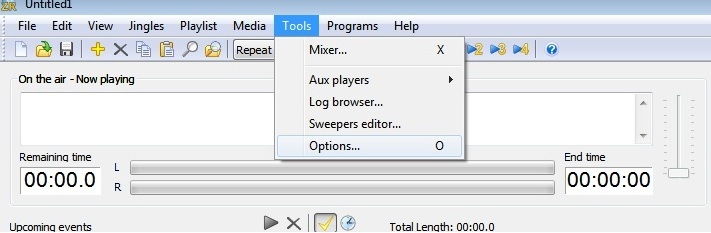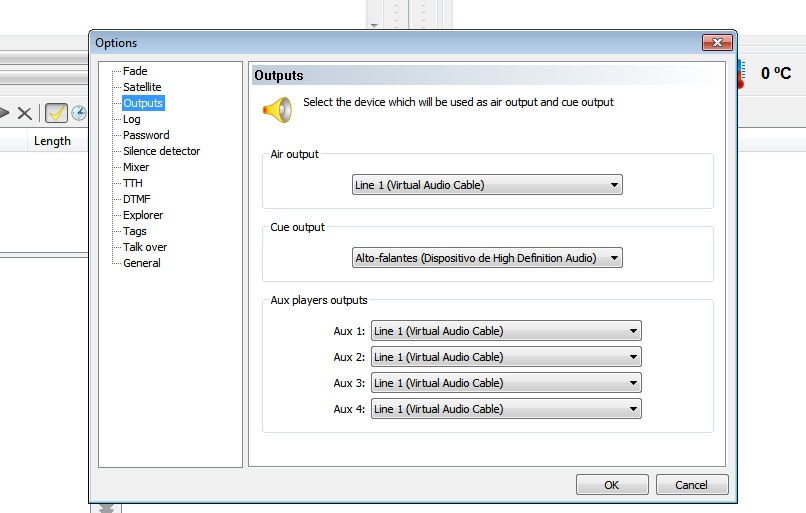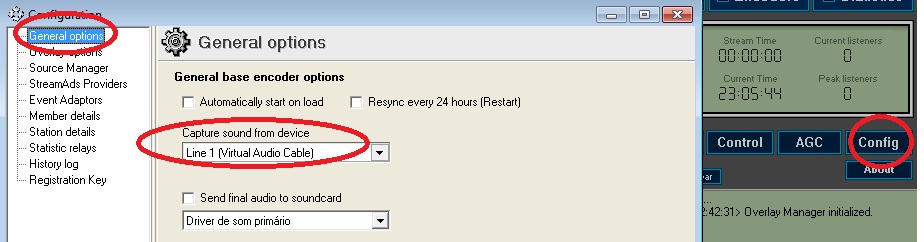DOWNLOAD ALL THE PROGRAMS AND FILES USED IN THIS TUTORIAL THROUGH THE FOLLOWING LINK
[http://swstream.com/downloads]
CONFIGURING ZARA RADIO FOR USE WITH VIRTUAL CABLE
1 – Open the ZaraRadio program
2 – Click on Tools -> Options (or Tools -> Options)
3 – In the window that opens, click on Outputs -> Outputs.
4 – In Air Outputs -> Cue Output, select Virtual Cable 1
*This setting will cause the ZaraRadio output sound to go to the virtual card and not your default sound card. Therefore, it will not be possible to hear this sound on your computer.
5 – In the Cue Output field, keep the value of your default sound card
6 – In Aux Player Outputs, select Virtual Audio Cable 1 for all fields
*This setting will cause all auxiliary sounds to be routed to the virtual board as well.
*This will allow you to use your computer's standard sound output as a monitor, listening to the sounds and music you select to play without them being heard in the broadcast.
Click OK.
CONFIGURING SIMPLE OVERLAY SYSTEM – SOS FOR VIRTUAL CABLE
1- Open the Simple Overlay System – SOS program
2- Click on Config (Settings)
3- Click on the General Options menu
4- In the Capture Sound from Device box select Virtual Cable 1
Ready!
Now just run your programming on ZaraRadio, remembering that to hear the output sound you will have to access your website or online player.
Discover our Stream Plans – http://cliente.speedwebdesigner.com/cart.php?gid=7